
READY TO START?
YOU WILL NEED TO HAVE
A WORKING KNOWLEDGE OF PSP AND ANIMATION SHOP (AS).
THANK YOU TO THE TALENTED CREATORS OF MY SUPPLIES
SUPPLIES NEEDED:
You will need 6 tubes of choice from the same artist. I'm using the wonderful artwork of Joel Adams. You must buy a license to use his work: HERE
I can't be Tamed kit by the talented Tammy of Tammy's Scraps. You can purchase it: HERE
FONT OF CHOICE: I'm using DISKO
FILTERS NEEDED: ALIEN SKIN:GRADIANT GLOW
ALIEN SKIN:CONSTELLATION
Frame by WeeScottLass: HERE
MASK OF CHOICE. (I'm using WeeScottLass #354)
WRITTEN IN PSP X2
Open the template and expand the canvass size to 800x800 and flood fill the blank spaces with white.
Open your frame. Choose a paper from the kit. I chose paper 4. Resize to 600x600. Copy the paper and paste it over the frame. Select the "frame" frame, SELECTIONS: SELECT ALL: FLOAT: INVERT. Select the paper frame and hit the delete key on your keyboard. Merge down, then copy and paste as a new layer to your blank canvas.
Select another paper. I chose paper 8. paste it below the frame and apply your mask. LAYERS: LOAD NEW LAYER: FROM IMAGE: SELECT YOUR MASK: APPLY. Lower the opaquacy to 70
Open your tubes. Begin arranging your tubes below the mask. You must resize them as you see fit to get them in the circles of the frame, but remember that when you arrange them, one by one, you must select your MAGIC WANT and on the frame layer, click inside the circle of choice, SELECTIONS: MODIFY: EXPAND (IF NEEDED):INVERT then click on your tube layer for that circle and hit the delete button your keyboard. SELECTIONS: SELECT NONE. Do that until all your circles are filled.
Add two full tubes, one in front of the frame and the other in the frame. Duplicate the one in the frame, place one above the frame layer and the other below the frame layer and remove the protruding leg below the bottom of the frame with your ERASER TOOL.
Choose as many or as few elements from the kit and place them on the canvas as you see fit or you can do as I did.
Add the following drop shadow to any of your tubes and elements.

Next, crop it as necessary:
 Then resize it as you see fit
Then resize it as you see fitDuplicate your mask layer 3 times,
Apply the following filter to your first mask layer:

Then click on the second one and hit random seed
and do the same for the third
These will be your three frames.
Add your name
Add this drop shadow to the name:

Next add your gradient glow filter to the name:

and again use the same drop shadow as you just did.
Add your copyright information- DO THE SAME TO THE COPYRIGHT INFO IF YOU WISH.
Going back to your mask layers, hide the bottom two, and save the first as frame 1 as a JPG. Then unhide the middle one and hide the top one and save as frame 2 as a JPG. Last, hide your top two and unhide your bottom one and save as frame 3 as a JPG.
OPEN ANIMATION SHOP
Using the animation wizard set the frame speed at 15 and load your 3 frames.
Save as a GIF.
I hope you enjoyed this tut!

written by Merrilee Finney
©DezinesbyMerr
DO NOT COPY, please link to this site to share.
This tutorial is for personal use only, you may not profit from it.

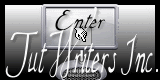












































0 comments:
Post a Comment