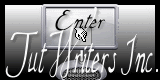READY TO START?
YOU WILL NEED TO HAVE
A WORKING KNOWLEDGE OF PSP.
THANK YOU TO THE TALENTED CREATORS OF MY SUPPLIES
SUPPLIES NEEDED:
You will need a tube of choice. I'm using the wonderful artwork of Elias Chatzoudis. You must buy a license to use her work: HERE
Fairy Princess kit by the talented Tammy of Tammy's Scraps. It's a freebie you can find: HERE
FONT OF CHOICE. I used "Harrington".
FILTERS NEEDED:
Alien Skin: xenofex 2: consellation, DSB Flux: Bright Noise, & Alien Skin- Eye Candy 5: Impact: Gradient Glow
WRITTEN IN PSP X2
Open a new 600x600 canvas.
Open the scrap kit and choose a paper and whatever elements you want. Arrange them on the canvas as you see here or as you wish and add drop shadows to any of your elements. I chose a deep drop shadow to make it more prominent. (-10,6,50,10). If you use any of the doodles like I did, merge them and add a slight (0,0,50,0) drop shadow, then your bright noise filter set at 100.
Choose the paper and resize it to 600x600 and paste as a new layer apply a round mask to it: Merge group.
Add your tube. First the full tube in front, position it where you want and add drop shadow -6,4,50,10 to it.
Add your name and gradient glow filter to the name:

Don't forget your copyrights!!!
Re-size now if you wish!
LET'S ANIMATE IT!!!
duplicate your rainbow layer 4 times
Click on the first one and apply these settings in constellation:

Repeat on the next 3 layers hitting the random seed button each time.
Save each circle frame one at a time (hide the other three rainbow layers as you save each frame)
Once you have all four frames saved, open AS. In animation wizard, set frame properties as 10, select all 4 frames, and open it.
Save as a .GIF file
I hope you enjoyed this tut!

written by Merrilee Finney
©DezinesbyMerr
DO NOT COPY, please link to this site to share.
This tutorial is for personal use only, you may not profit from it.