 READY TO START?
READY TO START?YOU WILL NEED TO HAVE
A WORKING KNOWLEDGE OF PSP AND ANIMATION SHOP (AS).
THANK YOU TO THE TALENTED CREATORS OF MY SUPPLIES
SUPPLIES NEEDED:
You will need a tube of choice. I'm using the wonderful artwork of Ted Hammond. You must buy a license to use his work: HERE
I can't be Tamed kit by the talented Tammy of Tammy's Scraps. You can purchase it: HERE
FONT OF CHOICE. I'm using Girls are Weird
FILTERS NEEDED: ALIEN SKIN:GRADIANT GLOW
XERO:FRATILLARY
DSB FLUX: BRIGHT NOISE
TAG TEMPLATE # 175 BY Gina: HERE
MASK OF CHOICE. (I'm using montisblindmask1)
BLING: HERE
WRITTEN IN PSP X2
Open the template and expand the canvass size to 800x800 and flood fill the blank spaces with white.

Choose 4 or 5 of the papers from Tammy's kit. I chose: Paper 11 for the background, Paper 4 for the squares, paper 15 for the stripes, paper 5 for the double stars, and paper 1 for the top star.
start by resizing and applying your tube. Position her wherever you want her to go. Duplicate her. Once you have her positioned, give your MAIN tube (not the duplicated one) the following drop shadow:

Next, apply your first paper on the layer just above the white background and apply your mask. merge group.
Then, click on square 2 in your template and merge down. Apply the next paper right above the squares. The select all, click on the squares frame, float, invert selected, click on the paper layer and hit the delete key on your keyboard.
You will do the same for all the papers, choosing the stripes next, then the double stars, and finally the single star... using different papers each time.
Once you have all your papers done, chose your dropper tool and select a color from your tube, then click on your circle of stars frame, select all and float... then select the flood fill tool and start filling in each star with your color from the tube. Deselect and repeat with the second circle of stars layer.
Next your going to grab your duplicated tube, shrink it down and place it in one of the stars. click on the stars layer, select all, float, and then click on the duplicated tube layer, and hit the delete button on your keyboard. Now, select luminance and drop the opaquacy to 70.
Next, click on the star frame layer, select all, float, select the flood fill tool again and fill in the same color from your tube. Using DSB FLUX: BRIGHT NOISE, increase the intensity to 100:

Now, you are going to add your Fratillary effects to your stripes.
Click on that layer and go to xero:fratillary and add this effect:

Now, add your bling on the layer between your double and single stars and resize it just so it fits like mine.
I grabbed a couple elements from the kit... I used a skull and word art. You can use the same and position them like mine.
Add your name at the bottom.
Add this drop shadow to the name:

Next add your gradient glow filter to the name:

and again use the same drop shadow as you just did.
Add your copyright information- DO THE SAME TO THE COPYRIGHT INFO IF YOU WISH.
Remove the white layer, resize it as you see fit, and save as a png file.
I hope you enjoyed this tut!

written by Merrilee Finney
©DezinesbyMerr
DO NOT COPY, please link to this site to share.
This tutorial is for personal use only, you may not profit from it.

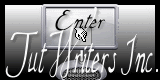












































0 comments:
Post a Comment